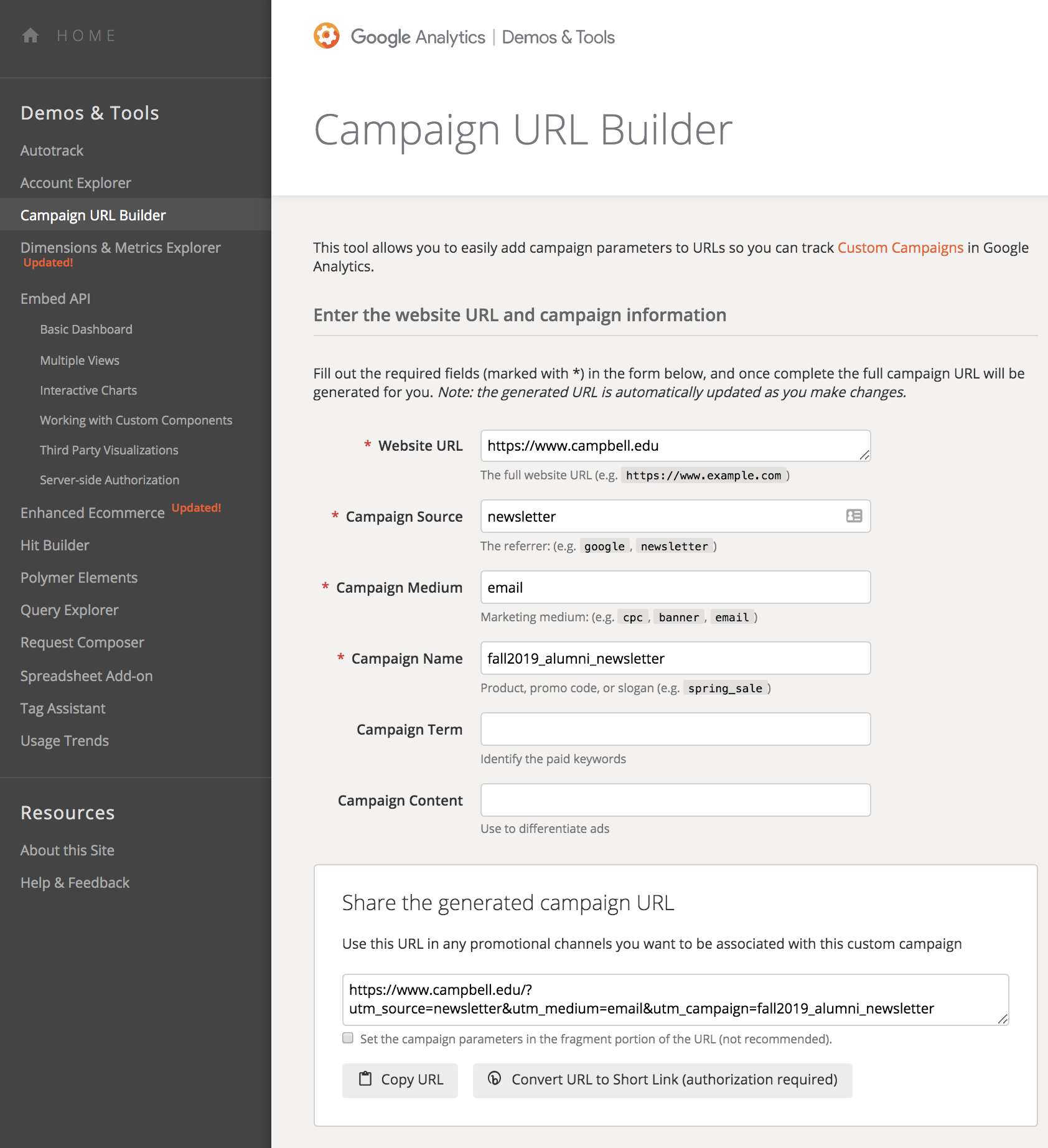This tutorial explains how to create campaign URLs that are easy to track in Google Analytics.
These URLs are most helpful when as links in email marketing campaigns and QR codes.
- Copy the page URL you would like track via Google Analytics.
- Visit the Campaign URL Builder - ga-dev-tools.appspot.com/campaign-url-builder
- Add the following:
- Website URL: paste your web page URL
- Campaign Source: Add the referrer to your site.Example: “email_newsletter” or “qrcode”
- Campaign Medium: Add the medium used to generate web traffic.Example: “email” for email campaign
- Campaign Name: Include the name of your marketing campaign.Example: “fall2019_prospective_students”
- Campaign Term and Campaign Content are not required and can be left blank.
- The Builder will automatically generate a campaign URL for you in the "Share the generated campaign URL" section of the page.
- Click “Copy URL” to copy the URL.
- Use the campaign URLs you generate in the Builder for links in your email campaign or QR code generation tools.
Screenshot of Campaign URL Builder