There are times when we accidentally remove content, or simply wish to change our content back to a previous version. You can do this in WordPress.
1. While in Edit mode, scroll down to the "Revisions" section of the page:
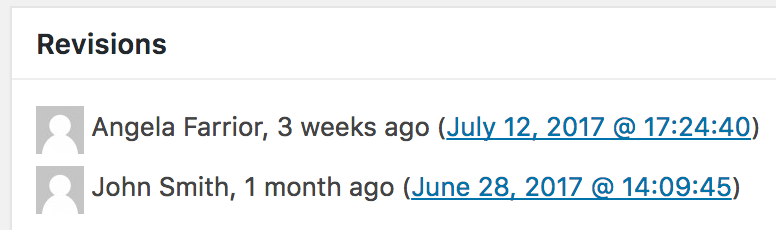
You will see a list of editors and the date/time they made revisions to the page.
TIP: If you do not see Revisions, scroll to the top of the edit view and click "Screen Options".
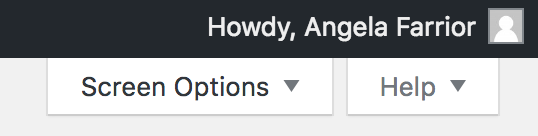
Check the "Revisions" box. This will make Revisions appear for all pages while you're in page edit mode.

2. Click the version you would like to return the page to.
3. Click the "Restore This Revision" button.
4. Click Update button and continue to edit the page as normal.
