After you have logged in to a Campbell site,
there are two ways to find pages you have permission to edit:
Access from the WordPress Dashboard
Access from the WordPress Dashboard
1. After logging in to the dashboard, click Pages in the left navigation bar.

2. Pages titles for pages you have permission to edit will be hyperlinked/blue.
If
you do not
see
pages you need to edit in
the Mine tab,
it’s likely only because you
are
not the
first person listed as author
of
the
page(s).
You can view all pages that you can edit by using one of the following methods:
You can view all pages that you can edit by using one of the following methods:
- Click "All" (see 1 in the screenshot above) to see all pages for the website. Pages you are able to edit will be linked/blue and you will see your name in the Authors column (see 3) , OR
- Use the "Search Pages" field to search for a page by title or keyword (see 2 in the screenshot above), OR
- Browse the live website to find the page you want to edit (view instructions for this method).
3. After you find the page you want to edit, hover over the title to see edit options.
4. Click the page's title or the Edit link to open the page editor.

Access pages while clicking through
the live site
After you have logged in to a website's dashboard, you can visit the website, browse pages, and make edits to pages you have access to modify.
1. In the horizontal admin bar at the top of the dashboard and hover over the site name.
Example 1: Hover over “University” on the www.campbell.edu admin dashboard.
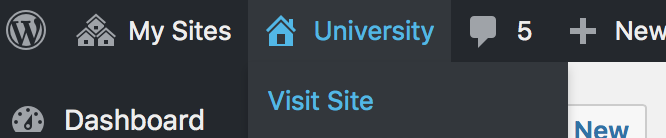
Example 2: Hover over "Education" on the education.campbell.edu admin dashboard.
2. Click Visit Site.
3. Browse the site until you find the page(s) you wish to edit.
If
you do not see the
horizontal admin bar across
the
top of your page,
refresh/reload
your
browser tab. If you are
logged in, the admin bar should
appear
after refreshing.
4. Pages you have permissions to edit will display edit links in two places on the page:
1. horizontal Wordpress admin bar at the top of the page, and
2. button at the bottom left of the page
5. Click an Edit link to open the page editor.
