WordPress allows a user to edit visual editor tables similarly to Microsoft Word or Google Docs. You can insert, delete and modify rows using the Table Tool in the editor similarly to how you edit tables in Microsoft Word or Google Docs. If you are unfamiliar with editing tables, see the table editing tool overview below.
Delete a row
- Select the row you need to delete.
- Click the Table tool in the editor.
- Select Row > Delete Row.
- The row will be removed.
Add a row
- Click in a row above or below where you would like your new row.
- Click the Table tool in the editor.
- Select Row > Insert row before or Insert row after
- Your new row will be added.
TIP: If you accidentally delete a row or add a row in the wrong place, you can undo the edit with the Undo tool:
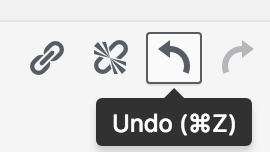
Creating a Table: Tips & Tricks
#1. FORMAT THE FIRST ROW AS A HEADER ROW
If you are creating a new row you must make the first row of your table a heading row for accessibility purposes. This will help your table appear properly on mobile devices likely tablets and smartphones.
- Select the row that will be the heading row.

- In the visual editor toolbar, select the Table Tool, then Row > Table Row Properties.
- In the Table Row Properties options, select Row Type > Header.

- The first row will now act as a header.
#2. DO NOT RESIZE TABLES
When using WordPress's table tool to add tables, rows and columns, do not attempt to manually adjust the width and height. We have set the sizing to adjust depending on which type of device you are using. So simply create your table with a header row, and the site will take care of the appearance of your table.
Best Practices
- Don't use tables to graphically layout your page content. Doing so could lead to accessibility violations. If you need assistance, submit a web request.
- Don't use tables to make image galleries. If you need assistance, submit a web request.
Overview of the WordPress table editing to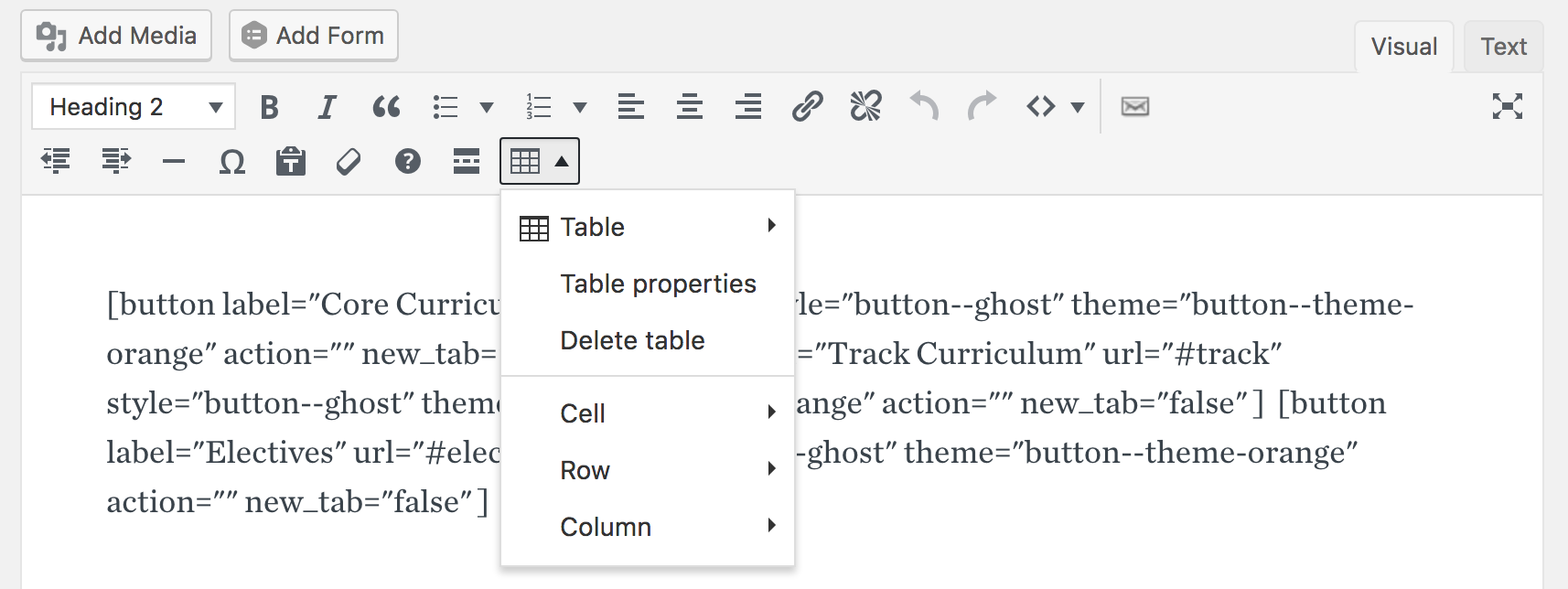
Table > - allows a user to create a new table with pre-selected number of rows and columns)
Table Properties - allows a user to change the width, height, cell spacing, cell padding, border, caption and alignment.
Delete Table - deletes the entire table from a page.
Cell
Modify Table cell properties
Merge table cells
Split table cells
Row
Insert row before
Insert row after
Delete row
Table row properties
Cut table row
Copy table row
Paste table row before
Paste table row after
Column
Insert column before
Insert column after
Delete column
